In the version of Sitecore 8, the Engagement Analytics Reports are no longer available through the user interface. It has been replaced by Experience Analytics.
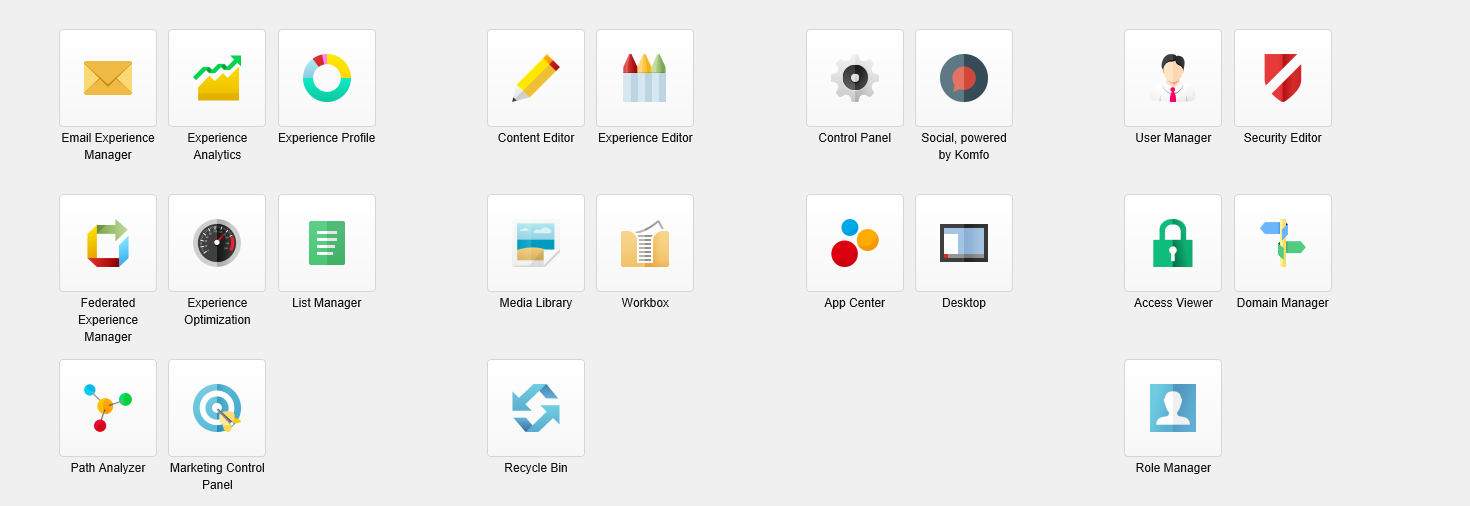
The Health Reports that were a part of Engagement Analytics in version 6.5-7.2 were verify helpful in determining the overall health of a Sitecore website based on key metrics. These reports provided additional benefits that non-technical users could use to determine how well their Sitecore solution was performing relative to errors end user might encounter during their site experience.
However, what if we were able to utilize those same reports within Sitecore 8?
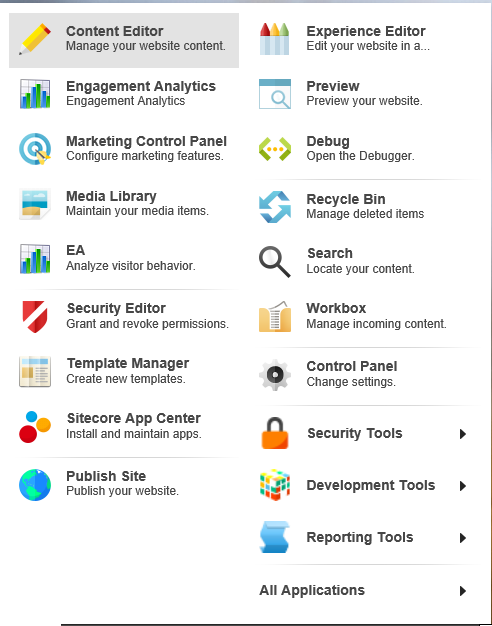
Below is a step by step process to enable Engagement analytics to appear in the within the desktop mode of Sitecore 8.
Step 1: Log into Sitecore 8 with an Administrator account
Step 2: Select the desktop view
Step 3: Select Core Database
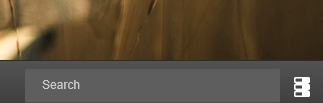
Step 4: Navigate to the Sitecore Path “/sitecore/content/Documents and settings/All users/Start menu/Left”
Step 5: Create a new application short cut called “Engagement Analytics”
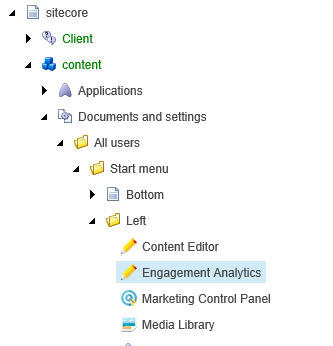
Step 6: Switch the Content Editor view to display the values as “Raw Values”
Step 7: Enter the value following value into the “Application” field: <link linktype="internal" url="/Applications/Analytics/Analytics Reports" anchor="" target="" />
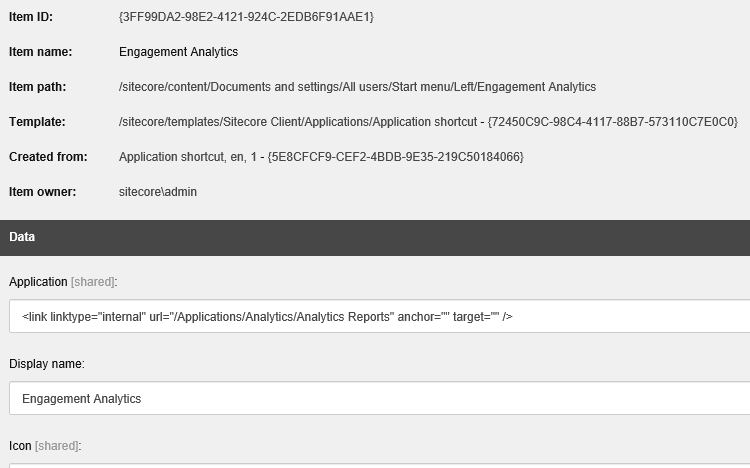
Step 8: Ensure the display name is “Engagement Analytics” and the Tool tip is “Insight and Optimization.
Step 9: Switch the database back to the “master” database
Step 10: Click the Sitecore start button and then select “Engagement Analytics”